Start a new document 500x200 pixels, pick to colors one for your forground and one for your background, im using to types of blue, then goto "filter > render > clouds>", then select the text tool and the color white then type what ever it is you want to pixelate, heres how mine looks.
Now duplicate your text layer and drag your duplicated layer underneath the original and goto "filter > blur > guassian blur" photoshop will tell you that the text layer needs to be rasterized just click ok, now guassion blur it by 4 pixels, heres how mine looks.
Now goto "filter > pixelate > mosiac" and type in 12 click ok. looks abit blurry so we need to sharpen it, goto "filter > sharpen > sharpen" do this twice.
Now add a small drop shadow under your original text layer. DONE!
Wednesday, November 3, 2010
Pixelated Text Tutorial | Text Effects
via webdesign.org
Subscribe to:
Post Comments (Atom)
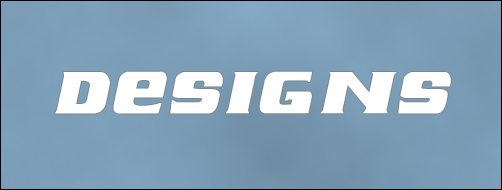
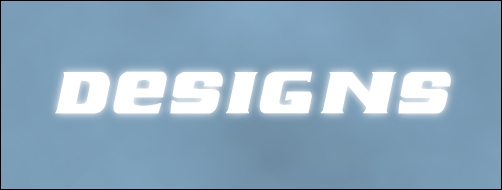
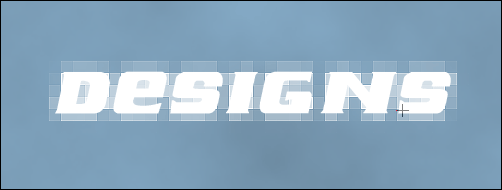
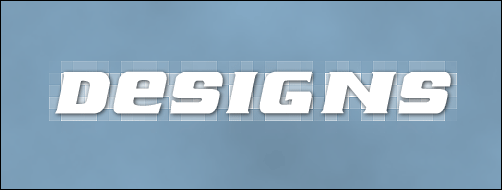

No comments:
Post a Comment